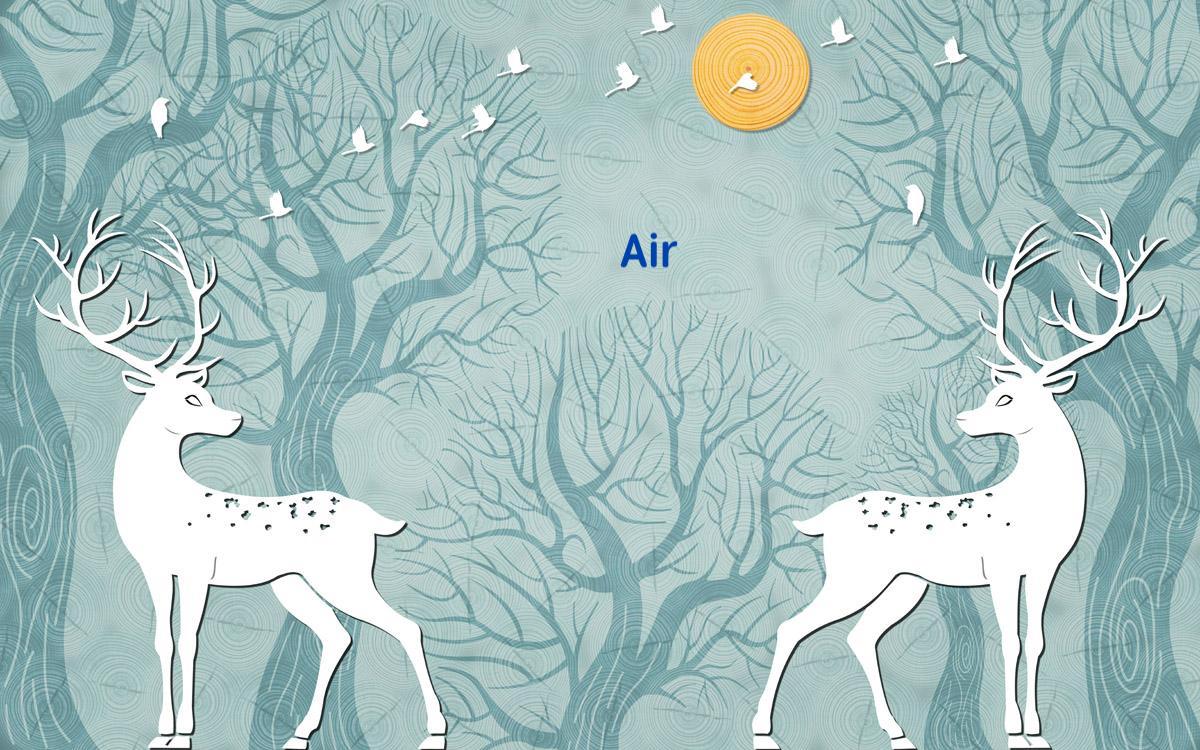
Flutter Widget
Flutter的小部件是屏幕上显示的所有内容的基础,类似于Android和IOS的View概念
目录
- 显示小部件
- 更新小部件的状态信息
- 摆放小部件
- 添加、删除小部件
- 小部件设置动画
- 使用Canvas绘画
- 自定义Widget
- 全篇汇总效果图
1. 显示视图/小部件
import 'package:flutter/material.dart';
void main() {
runApp(MaterialApp(
home: Scaffold(
body: Center(
child: Text(
'I like Flutter!',
style: TextStyle(
fontWeight: FontWeight.bold,
fontSize: 16,
color: Colors.blueAccent),
),
)),
));
}效果:
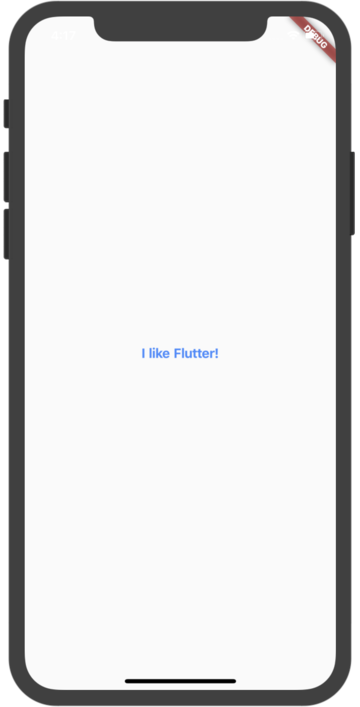 |
|---|
2. 更新视图/小部件的状态/显示信息
import 'package:flutter/material.dart';
void main() {
runApp(MyApp());
}
class MyApp extends StatelessWidget {
// This widget is the root of your application.
@override
Widget build(BuildContext context) {
return MaterialApp(
title: 'Flutter Demo',
theme: ThemeData(
primarySwatch: Colors.blue,
),
home: MyHomePage(title: 'Flutter Demo Home Page'),
);
}
}
class MyHomePage extends StatefulWidget {
MyHomePage({Key key, this.title}) : super(key: key);
final String title;
// @override
// _MyHomePageState createState() => _MyHomePageState();
@override
State<StatefulWidget> createState() {
return _MyHomePageState();
}
}
class _MyHomePageState extends State<MyHomePage> {
int _counter = 0;
static String textToShowOne = "I like flutter!";
static String textToShowTwo = "Flutter is Awesome!";
String textToShow = textToShowOne;
void _incrementCounter() {
/*
更新状态
调用setState方法,将会触发build()调用
*/
setState(() {
//
_counter++;
});
}
void switchShowText() {
setState(() {
//operate something.
_counter ++;
if (_counter % 2 == 0) {
textToShow = textToShowTwo;
} else {
textToShow = textToShowOne;
}
});
}
@override
Widget build(BuildContext context) {
return Scaffold(
appBar: AppBar(
// Here we take the value from the MyHomePage object that was created by
// the App.build method, and use it to set our appbar title.
title: Text(widget.title),
),
body: Center(
// Center is a layout widget. It takes a single child and positions it
// in the middle of the parent.
child: Column(
mainAxisAlignment: MainAxisAlignment.center,
children: <Widget>[
Text(
'Click counter:$_counter',
style: TextStyle(fontSize: 16),
),
Text(
'$textToShow',
style: Theme.of(context).textTheme.display1,
),
],
),
),
floatingActionButton: FloatingActionButton(
onPressed: () {
switchShowText();
},
tooltip: 'Increment',
child: Icon(Icons.plus_one),
), // This trailing comma makes auto-formatting nicer for build methods.
);
}
}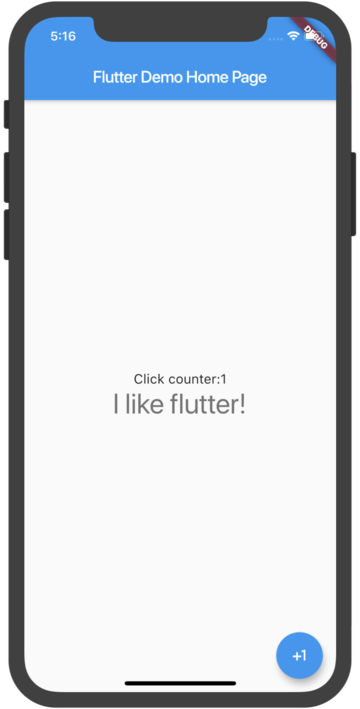 |
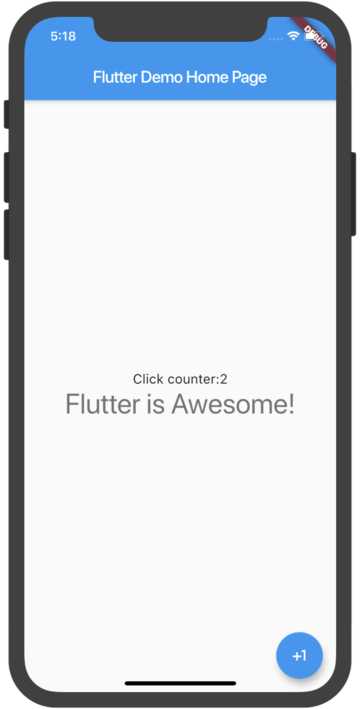 |
|---|
3. 摆放小部件
Android和IOS既可以使用代码创建视图、摆放视图,又可以使用XML和Storyboard;
而Flutter类似于React native只可以使用代码创建视图、摆放视图。
@override
Widget build(BuildContext context) {
return Scaffold(
appBar: AppBar(
title: Text("Sample App"),
),
body: Center(
child: MaterialButton(
onPressed: () {},
child: Text('Hello'),
padding: EdgeInsets.only(left: 10.0, right: 10.0),
),
),
);
}4. 添加、删除小部件
在Android中,可以调用父项的addChild()和removeChild()在父项上动态的添加和删除子视图。在Flutter中,因为小部件是不可变的,所以没有直接的addChild()等价物。相反,可以将函数传递给窗口小部件的父级,并使用布尔标志控制该子级的创建。
核心示例:
dynamic getWidget() {
if (_counter % 2 == 0) {
return Text('This is a text widget!');
} else {
return RaisedButton(
onPressed: () {},
child: Text('This is a button widget!'),
color: Colors.blueAccent,
textColor: Colors.white,
shape: RoundedRectangleBorder(borderRadius: BorderRadius.all(Radius.circular(10))),
);
}
}全部示例:
import 'package:flutter/material.dart';
void main() {
runApp(MyApp());
}
class MyApp extends StatelessWidget {
// This widget is the root of your application.
@override
Widget build(BuildContext context) {
return MaterialApp(
title: 'Flutter Demo',
theme: ThemeData(
primarySwatch: Colors.blue,
),
home: MyHomePage(title: 'Flutter Demo Home Page'),
);
}
}
class MyHomePage extends StatefulWidget {
MyHomePage({Key key, this.title}) : super(key: key);
final String title;
// @override
// _MyHomePageState createState() => _MyHomePageState();
@override
State<StatefulWidget> createState() {
return _MyHomePageState();
}
}
class _MyHomePageState extends State<MyHomePage> {
int _counter = 0;
static String textToShowOne = "I like flutter!";
static String textToShowTwo = "Flutter is Awesome!";
String textToShow = textToShowOne;
void _incrementCounter() {
/*
更新状态
调用setState方法,将会触发build()调用
*/
setState(() {
//
_counter++;
});
}
void switchShowText() {
setState(() {
//operate something.
_counter++;
if (_counter % 2 == 0) {
textToShow = textToShowTwo;
} else {
textToShow = textToShowOne;
}
});
}
dynamic getWidget() {
if (_counter % 2 == 0) {
return Text('This is a text widget!');
} else {
return RaisedButton(
onPressed: () {},
child: Text('This is a button widget!'),
color: Colors.blueAccent,
textColor: Colors.white,
shape: RoundedRectangleBorder(borderRadius: BorderRadius.all(Radius.circular(10))),
);
}
}
@override
Widget build(BuildContext context) {
return Scaffold(
appBar: AppBar(
// Here we take the value from the MyHomePage object that was created by
// the App.build method, and use it to set our appbar title.
title: Text(widget.title),
),
body: Center(
// Center is a layout widget. It takes a single child and positions it
// in the middle of the parent.
child: Column(
mainAxisAlignment: MainAxisAlignment.center,
children: <Widget>[
Text(
'Click counter:$_counter',
style: TextStyle(fontSize: 16),
),
Text(
'$textToShow',
style: Theme.of(context).textTheme.display1,
),
getWidget(),
],
),
),
floatingActionButton: FloatingActionButton(
onPressed: () {
switchShowText();
},
tooltip: 'Increment',
child: Icon(Icons.plus_one),
), // This trailing comma makes auto-formatting nicer for build methods.
);
}
}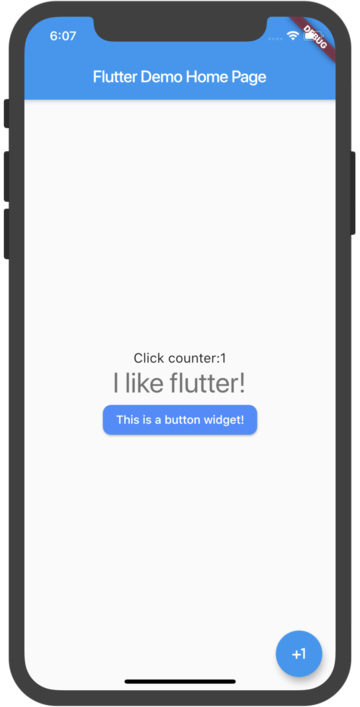 |
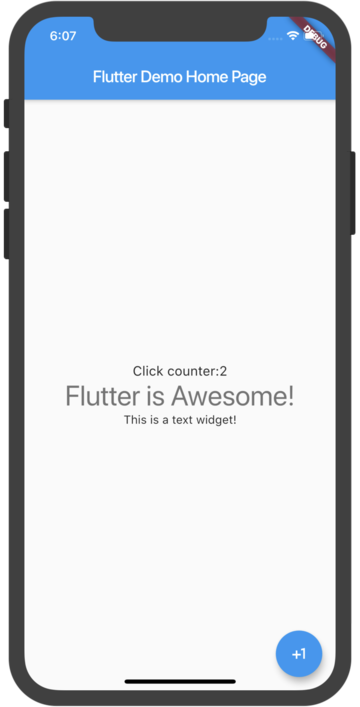 |
|---|
5. 小部件设置动画
核心示例:
AnimationController controller;
CurvedAnimation curve;
@override
void initState() {
super.initState();
controller = AnimationController(
duration: const Duration(milliseconds: 2000), vsync: this);
curve = CurvedAnimation(parent: controller, curve: Curves.easeIn);
}
......此处省略若干
FadeTransition(
opacity: curve,
child: FlutterLogo(
size: 100.0,
)),
FloatingActionButton(
onPressed: () {
/*
start animation.
*/
if(controller.isAnimating){
return;
}
if(controller.isCompleted){
controller.reverse();
return;
}
controller.forward();
},
tooltip: 'play animation',
child: Icon(Icons.brush),
),全部示例:
import 'package:flutter/material.dart';
void main() {
runApp(MyApp());
}
class MyApp extends StatelessWidget {
// This widget is the root of your application.
@override
Widget build(BuildContext context) {
return MaterialApp(
title: 'Flutter Demo',
theme: ThemeData(
primarySwatch: Colors.blue,
),
home: MyHomePage(title: 'Flutter Demo Home Page'),
);
}
}
class MyHomePage extends StatefulWidget {
MyHomePage({Key key, this.title}) : super(key: key);
final String title;
// @override
// _MyHomePageState createState() => _MyHomePageState();
@override
State<StatefulWidget> createState() {
return _MyHomePageState();
}
}
class _MyHomePageState extends State<MyHomePage> with TickerProviderStateMixin {
int _counter = 0;
static String textToShowOne = "I like flutter!";
static String textToShowTwo = "Flutter is Awesome!";
String textToShow = textToShowOne;
AnimationController controller;
CurvedAnimation curve;
@override
void initState() {
super.initState();
controller = AnimationController(
duration: const Duration(milliseconds: 2000), vsync: this);
curve = CurvedAnimation(parent: controller, curve: Curves.easeIn);
}
void _incrementCounter() {
/*
更新状态
调用setState方法,将会触发build()调用
*/
setState(() {
//
_counter++;
});
}
void switchShowText() {
setState(() {
//operate something.
_counter++;
if (_counter % 2 == 0) {
textToShow = textToShowTwo;
} else {
textToShow = textToShowOne;
}
});
}
dynamic getWidget() {
if (_counter % 2 == 0) {
return Text('This is a text widget!');
} else {
return RaisedButton(
onPressed: () {},
child: Text('This is a button widget!'),
color: Colors.blueAccent,
textColor: Colors.white,
shape: RoundedRectangleBorder(
borderRadius: BorderRadius.all(Radius.circular(10))),
);
}
}
@override
Widget build(BuildContext context) {
return Scaffold(
appBar: AppBar(
// Here we take the value from the MyHomePage object that was created by
// the App.build method, and use it to set our appbar title.
title: Text(widget.title),
),
body: Center(
// Center is a layout widget. It takes a single child and positions it
// in the middle of the parent.
child: Column(
mainAxisAlignment: MainAxisAlignment.center,
children: <Widget>[
Text(
'Click counter:$_counter',
style: TextStyle(fontSize: 16),
),
Text(
'$textToShow',
style: Theme.of(context).textTheme.display1,
),
getWidget(),
FadeTransition(
opacity: curve,
child: FlutterLogo(
size: 100.0,
)),
FloatingActionButton(
onPressed: () {
/*
start animation.
*/
if(controller.isAnimating){
return;
}
if(controller.isCompleted){
controller.reverse();
return;
}
controller.forward();
},
tooltip: 'play animation',
child: Icon(Icons.brush),
),
],
),
),
floatingActionButton: FloatingActionButton(
onPressed: () {
switchShowText();
},
tooltip: 'Increment',
child: Icon(Icons.plus_one),
), // This trailing comma makes auto-formatting nicer for build methods.
);
}
}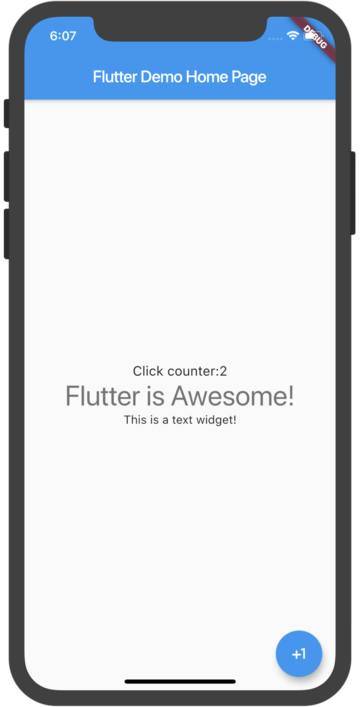 |
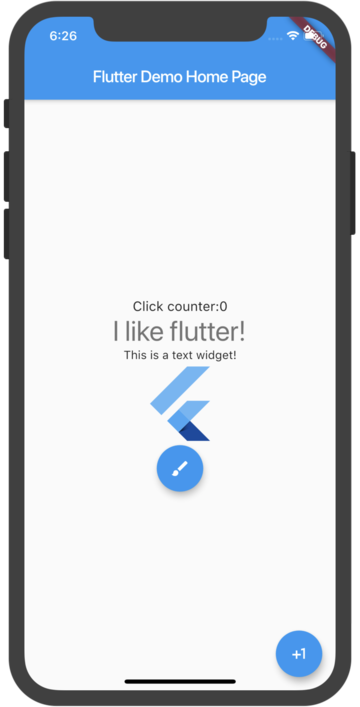 |
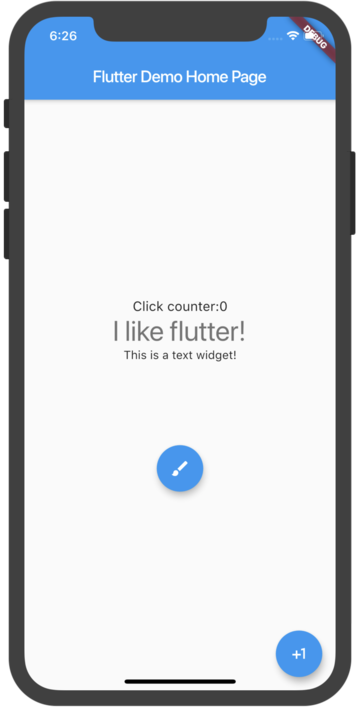 |
|---|
6. 使用Canvas绘画
在Android中,可以使用Canvas和Drawables在屏幕上绘制图像和形状。
Flutter也有类似的CanvasAPI,因为他基于相同的低级渲染引擎Skia。Flutter中的CustomPaint和CustomPainter是绘制帮助类。
import 'package:flutter/material.dart';
void main() => runApp(MaterialApp(home: DemoApp()));
class DemoApp extends StatelessWidget {
Widget build(BuildContext context) => Scaffold(body: Signature());
}
class Signature extends StatefulWidget {
SignatureState createState() => SignatureState();
}
class SignatureState extends State<Signature> {
List<Offset> _points = <Offset>[];
Widget build(BuildContext context) {
return GestureDetector(
onPanUpdate: (DragUpdateDetails details) {
setState(() {
RenderBox referenceBox = context.findRenderObject();
Offset localPosition =
referenceBox.globalToLocal(details.globalPosition);
_points = List.from(_points)..add(localPosition);
});
},
onPanEnd: (DragEndDetails details) => _points.add(null),
child: CustomPaint(painter: SignaturePainter(_points), size: Size.infinite),
);
}
}
class SignaturePainter extends CustomPainter {
SignaturePainter(this.points);
final List<Offset> points;
void paint(Canvas canvas, Size size) {
var paint = Paint()
..color = Colors.black
..strokeCap = StrokeCap.round
..strokeWidth = 5.0;
for (int i = 0; i < points.length - 1; i++) {
if (points[i] != null && points[i + 1] != null)
canvas.drawLine(points[i], points[i + 1], paint);
}
}
bool shouldRepaint(SignaturePainter other) => other.points != points;
}7. 自定义Widget
在Flutter中,通过组合小部件来构建自定义小部件。
类似于在Android中通过组合来实现ViewGroup。
自定义小部件
class CustomButton extends StatelessWidget {
final String label;
CustomButton(this.label);
@override
Widget build(BuildContext context) {
return RaisedButton(onPressed: () {}, child: Text(label));
}
}使用自定义的小部件
@override
Widget build(BuildContext context) {
return Center(
child: CustomButton("Hello"),
);
}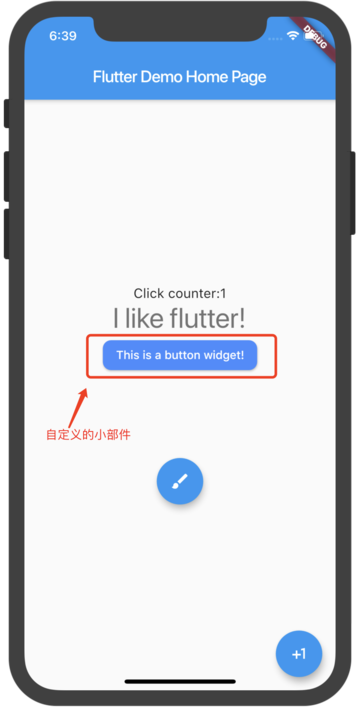 |
|---|
8. 全篇汇总效果图
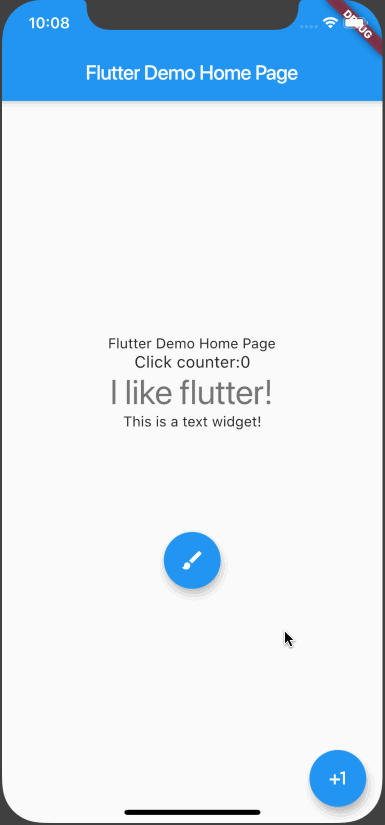 |
|---|
未完待续。。。



